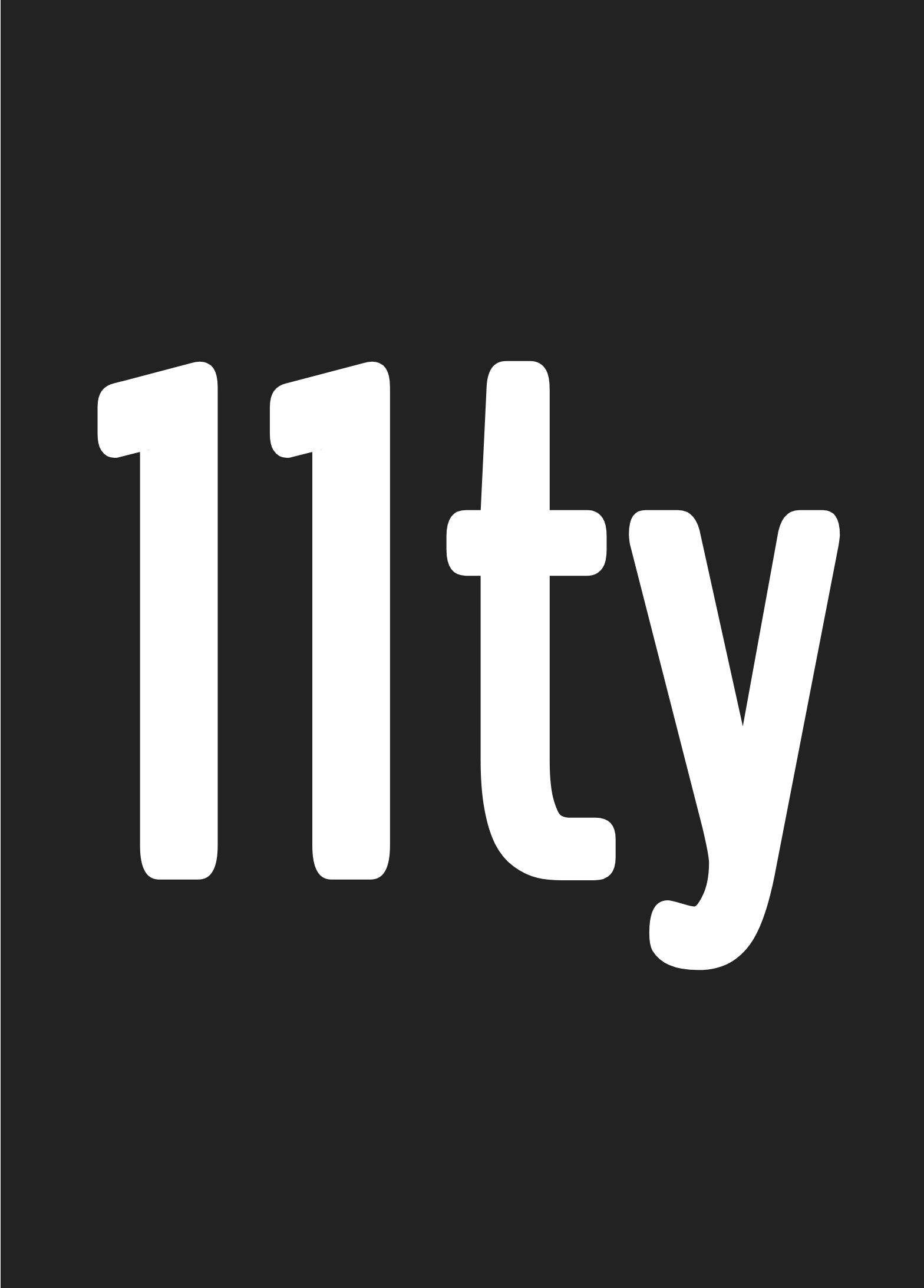Documentation Pages
Collections (using Tags) #
While pagination allows you do iterate over a data set to create multiple templates, a collection allows you to group content in interesting ways. A piece of content can be a part of multiple collections, merely by assigning the same string value to the tags key in the front matter.
A Blog Example #
For a blog site, your individual post files may use a tag called post, but it can be whatever you want. In this example, mypost.md has a single tag post:
---
tags: post
title: Hot Take—Social Media is Considered Harmful
---
This will place this mypost.md into the post collection with all other pieces of content sharing the post tag. To reference this collection and make a list of all posts, use the collections object in any template (this example is using Nunjucks syntax):
<ul>
{%- for post in collections.post -%}
<li>{{ post.data.title }}</li>
{%- endfor -%}
</ul>
Example: Navigation Links with an active class added for on the current page #
Compare the post.url and special Eleventy-provided page.url variable to find the current page. Building on the previous example:
<ul>
{%- for post in collections.post -%}
<li{% if page.url == post.url %} class="active"{% endif %}>{{ post.data.title }}</li>
{%- endfor -%}
</ul>
Tag Syntax #
You can use a single tag, as in the above example OR you can use any number of tags for the content, using YAML syntax for a list.
A single tag: cat #
---
tags: cat
---
This content would show up in the template data inside of collections.cat.
Multiple tags, single line #
---
tags: ['cat', 'dog']
---
This content would show up in the template data inside of collections.cat and collections.dog.
Multiple tags, multiple lines #
---
tags:
- cat
- dog
---
This content would show up in the template data inside of collections.cat and collections.dog.
Sorting #
The default collection sorting algorithm sorts in ascending order using:
- The input file’s Created Date (you can override using
datein front matter, as shown below) - Files created at the exact same time are tiebroken using the input file’s full path including filename
For example, assume I only write blog posts on New Years Day:
posts/postA.md (created on 2008-01-01)
posts/postB.md (created on 2008-01-01)
posts/post3.md (created on 2007-01-01)
another-posts/post1.md (created on 2011-01-01)
This collection would be sorted like this:
posts/post3.mdposts/postA.mdposts/postB.mdanother-posts/post1.md
Sort descending #
To sort descending in your template, just use Array.reverse(). For example, in Nunjucks it’d look like this:
<ul>
{%- for post in collections.post.reverse() -%}
<li>{{ post.data.title }}</li>
{%- endfor -%}
</ul>
Overriding Content Dates #
Add a date key to your front matter to override the default date (file creation) and customize how the file is sorted in a collection.
---
date: 2016-01-01
---
Valid date values:
Last Modified: automatically resolves to the file’s last modified dateCreated: automatically resolves to the file’s created date (default, this is what is used whendateis omitted).2016-01-01or any other valid YAML date value"2016-01-01"or any other valid UTC string that Luxon’sDateTime.fromISOcan parse (see also the Luxon API docs).
If a date key is omitted from the file, the date is assumed to be:
- If the file name has a
YYYY-MM-DDformat (anywhere), this date is used. - File creation date.
Advanced: Custom Filtering and Sorting #
To get fancier with your collections (and even do a bit of your own custom filtering, if you’d like), you can use our Configuration API.
Inside of your .eleventy.js config file, use the first argument to the config function (eleventyConfig below) to call the API (note that module exports is a function and not an object literal):
module.exports = function(eleventyConfig) { // API is available in `eleventyConfig` argument return { // your normal config options markdownTemplateEngine: "njk" }};You can use eleventyConfig like so:
module.exports = function(eleventyConfig) { eleventyConfig.addCollection("myCollectionName", function(collection) { // get unsorted items return collection.getAll(); });};The data collection gets passed to the callback. You can use it in all sorts of ways:
module.exports = function(eleventyConfig) { // Unsorted items (in whatever order they were added) eleventyConfig.addCollection("allMyContent", function(collection) { return collection.getAll(); });};module.exports = function(eleventyConfig) { // Use the default sorting algorithm (ascending by date, filename tiebreaker) eleventyConfig.addCollection("allMySortedContent", function(collection) { return collection.getAllSorted(); });};module.exports = function(eleventyConfig) { // Use the default sorting algorithm in reverse (descending dir, date, filename) // Note that using a template engine’s `reverse` filter might be easier here eleventyConfig.addCollection("myPostsReverse", function(collection) { return collection.getAllSorted().reverse(); });};module.exports = function(eleventyConfig) { // Get only content that matches a tag eleventyConfig.addCollection("myPosts", function(collection) { return collection.getFilteredByTag("post"); });};module.exports = function(eleventyConfig) { // Filter using `Array.filter` eleventyConfig.addCollection("keyMustExistInData", function(collection) { return collection.getAll().filter(function(item) { // Side-step tags and do your own filtering return "myCustomDataKey" in item.data; }); });};module.exports = function(eleventyConfig) { // Filter using `Array.filter` eleventyConfig.addCollection("onlyMarkdown", function(collection) { return collection.getAllSorted().filter(function(item) { // Only return content that was originally a markdown file let extension = item.inputPath.split('.').pop(); return extension === "md"; }); });};module.exports = function(eleventyConfig) { // Filter source file names using a glob (New in Eleventy `v0.2.14`) eleventyConfig.addCollection("onlyMarkdown", function(collection) { return collection.getFilteredByGlob("**/*.md"); });};module.exports = function(eleventyConfig) { // Filter source file names using a glob (New in Eleventy `v0.2.14`) eleventyConfig.addCollection("posts", function(collection) { return collection.getFilteredByGlob("_posts/*.md"); });};module.exports = function(eleventyConfig) { // Sort with `Array.sort` eleventyConfig.addCollection("myCustomSort", function(collection) { return collection.getAll().sort(function(a, b) { return b.date - a.date; }); });};For example, that last myCustomSort collection will be available in your templates as collections.myCustomSort.
Individual collection items (useful for sort callbacks) #
See how the Array.sort function above uses a.date and b.date? Similarly, any of the following items can be used for sorting and filtering the content.
inputPath: the path to the source input fileoutputPath: the path to the output file to be written for this contenturl: actual url used to link to the content on the sitedata: all data for this contentdate: the resolved date used for sortingtemplateContent: the rendered content of this template (does not include layout wrappers)
{ inputPath: './test1.md',
outputPath: './_site/test1/index.html',
url: 'test1/index.html',
data: { title: 'Test Title', tags: ['tag1', 'tag2'], date: 'Last Modified' },
date: 2018-01-09T04:10:17.000Z,
templateContent: '<h1>This is my title</h1>\n\n<p>This is content…' }